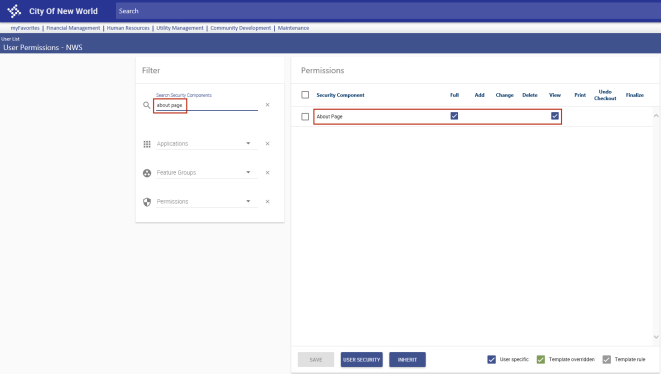About New World ERP
New World ERP > Maintenance > About
A redesigned ![]() About New World ERP pop-up shows the ERP release name, version number and installation date prominently in the header and provides individual panels showing module versions, patches, mobile configuration, licensing and administrative information.
About New World ERP pop-up shows the ERP release name, version number and installation date prominently in the header and provides individual panels showing module versions, patches, mobile configuration, licensing and administrative information.
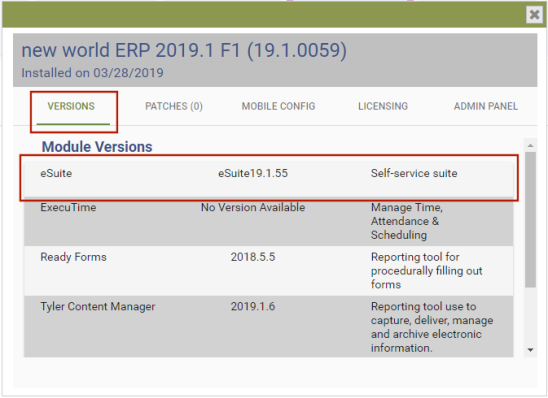
The VERSIONS panel contains three columns showing module names, module versions and installation dates and brief descriptions of each module that interfaces with New World ERP. The eSuite, myCommunity, TID, HUB, TCM and ReadyForms versions currently connected to New World ERP also are included.
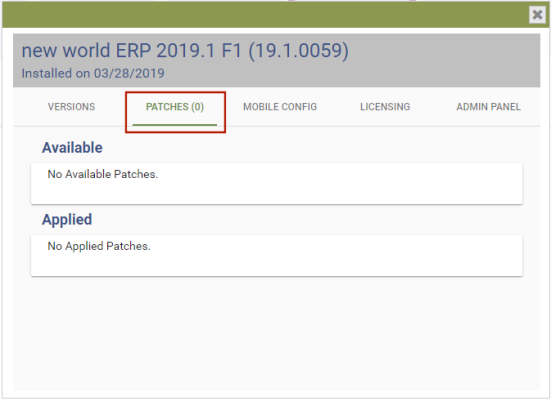
The PATCHES panel shows information on the Managed Internet Update (MIU) patches that are available, the dates available, the patches that have been applied since the last full installation or upgrade of New Wortld ERP and the dates applied. The bottom border also shows the total number of patches applied and the amount of time since the last update.
All patches applied since the last install date appear in order, from latest to earliest.
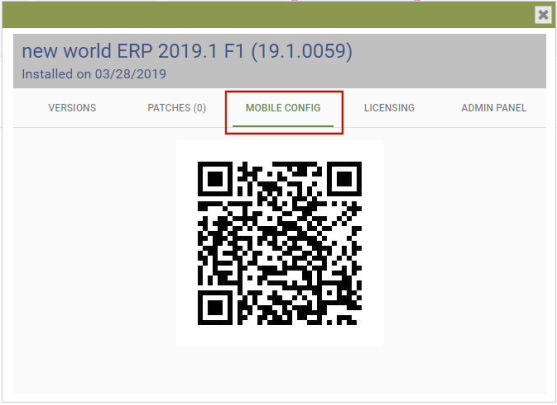
The MOBILE CONFIG panel shows the QR code that needs to be scanned to connect the myApprovals mobile app to the server. A message displays to let you know whether the connection is successful.
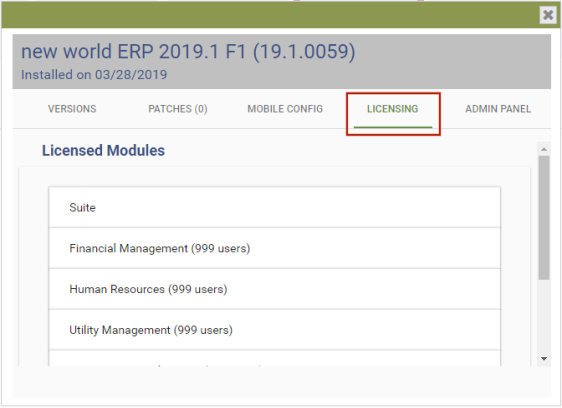
The LICENSING PANEL shows the currently licensed New World ERP software modules and the number of users assigned to each module.
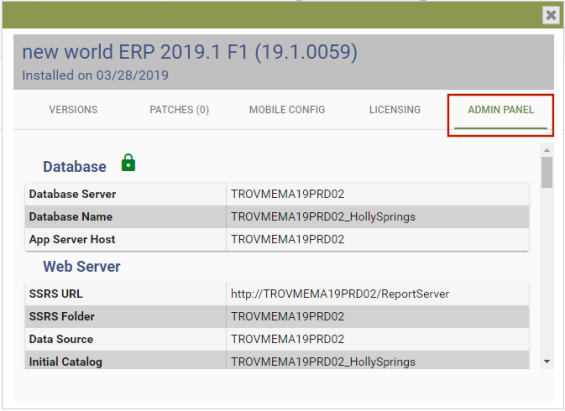
The ADMIN PANEL shows database, web server and caching service information.
This panel is secured through User Permissions. To enable it for viewing, follow these steps:
- Navigate to Maintenance > new world ERP Suite > Security > Users.
- Find and select the administrator.
- Click the Permissions button. The User Permissions page opens.
-
In the Search Security Components field of the Filter panel, type about page. The Permissions panel reloads to contain the About Page security component only.
 View.
View. - Select the check box in the Full column of the About Page security component.
- Click SAVE.
- For the permission to take effect, the administrator needs to log off the system and log back on.